How to Use the NTU Admission Portal
1. Accessing the Portal
Open your web browser and go to admissions.ntu.edu.pk.
2. Creating an Account
- Click on the "Apply Now" button.
- Fill in the required information, such as your CNIC and Date of Birth, then click on the "Apply" button.
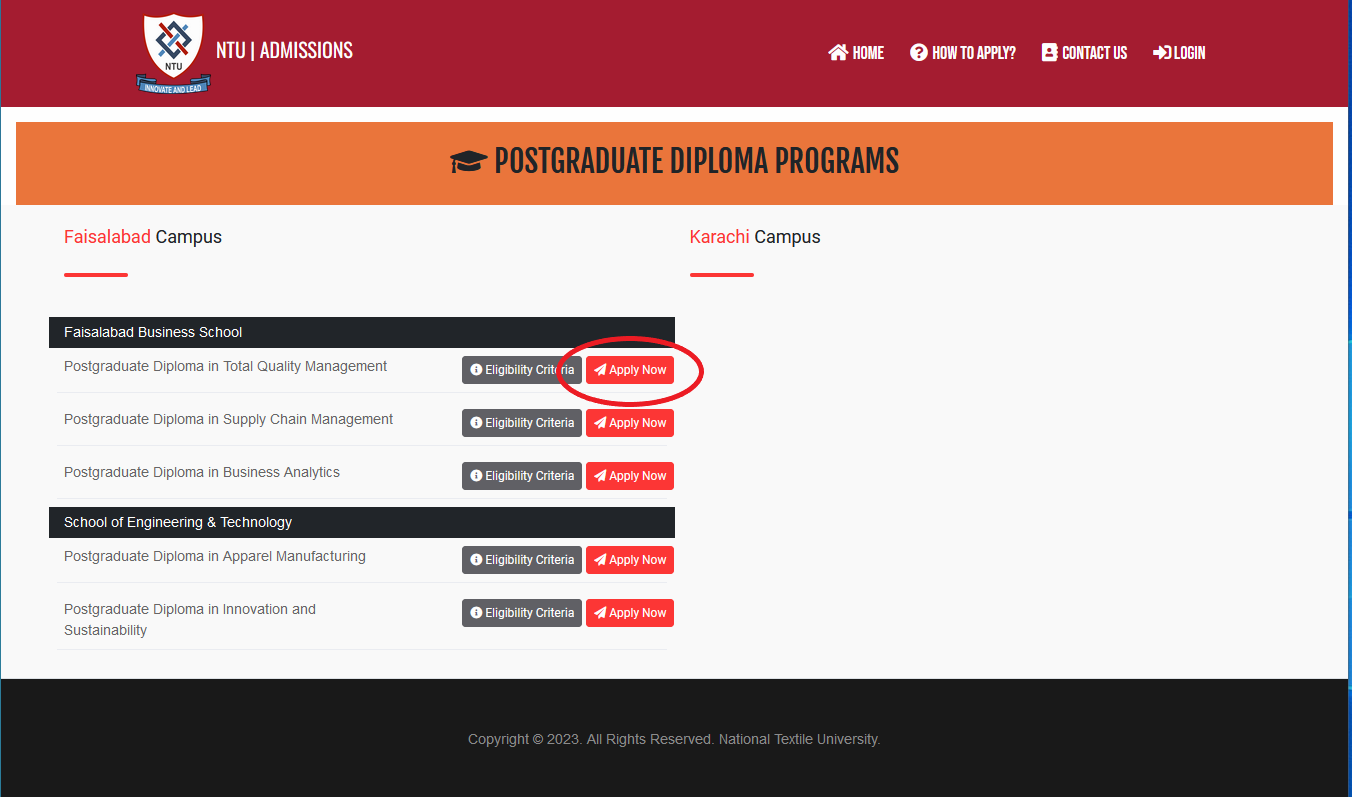
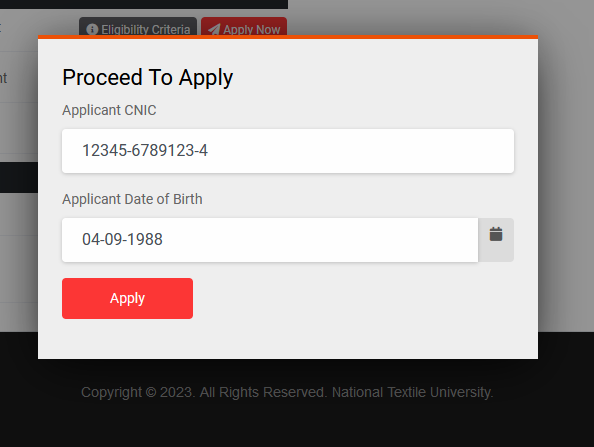
3. Enter Personal Information
- Enter your required personal info as per your National ID card.
- Click "Submit Query" to move to the next step.
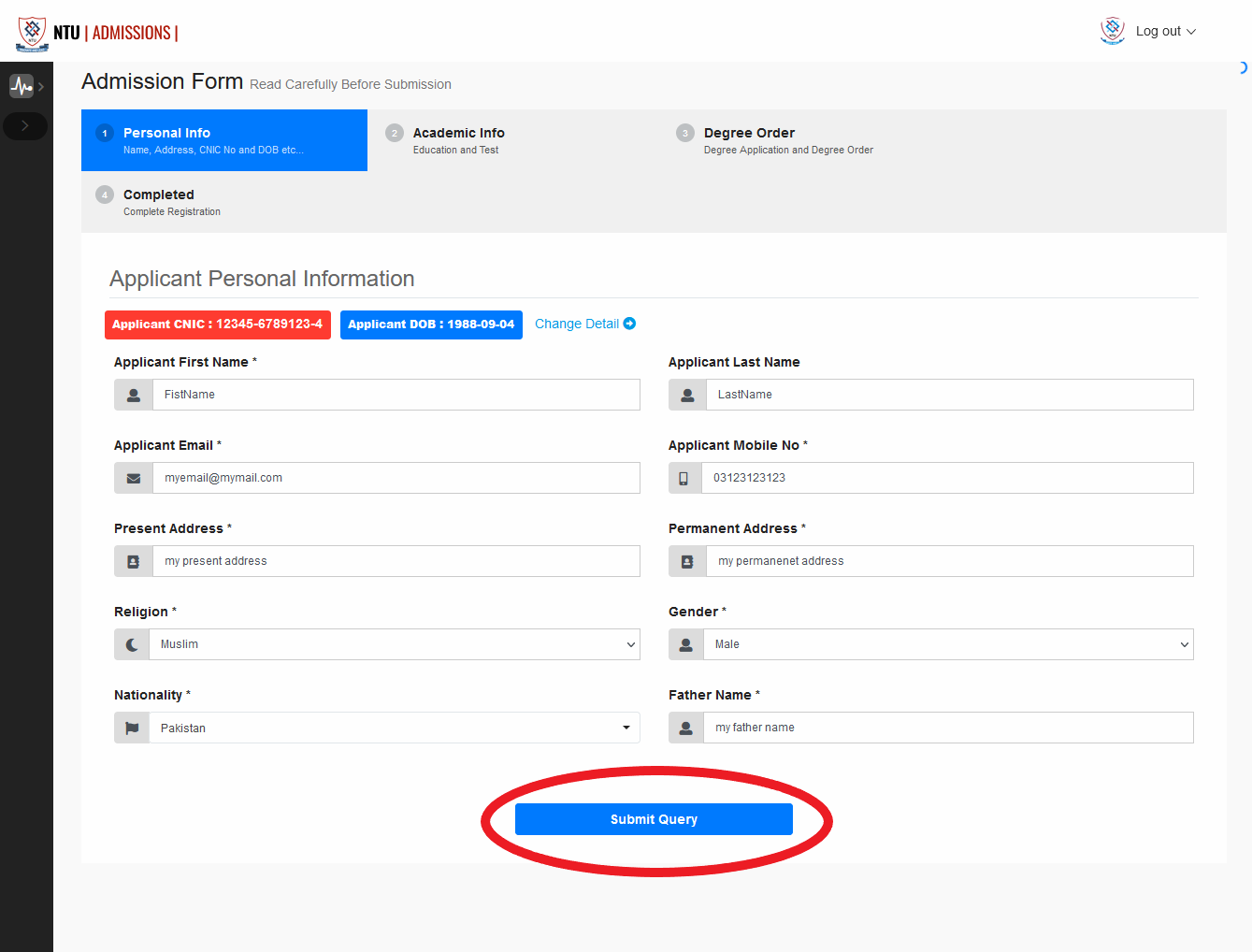
4. Upload Picture
- Once personal info is entered, upload a passport size image with a white or blue background. The image format must be "jpg" or "png".
- Click the "Upload Image" button, and after showing your image, click the "Next" button.
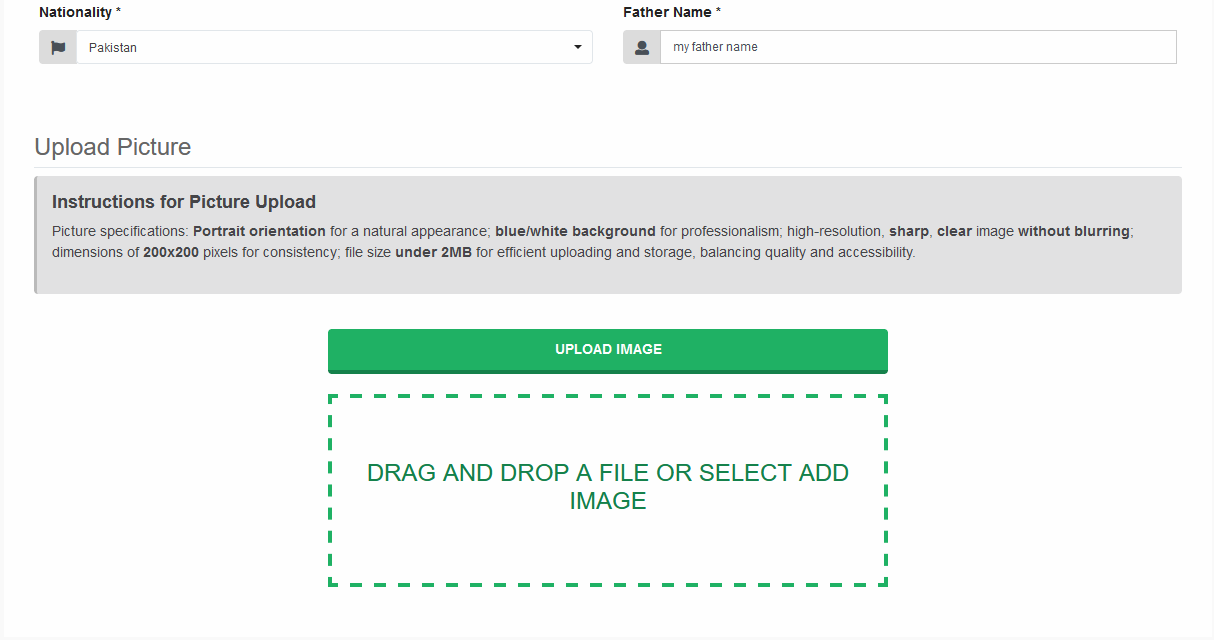
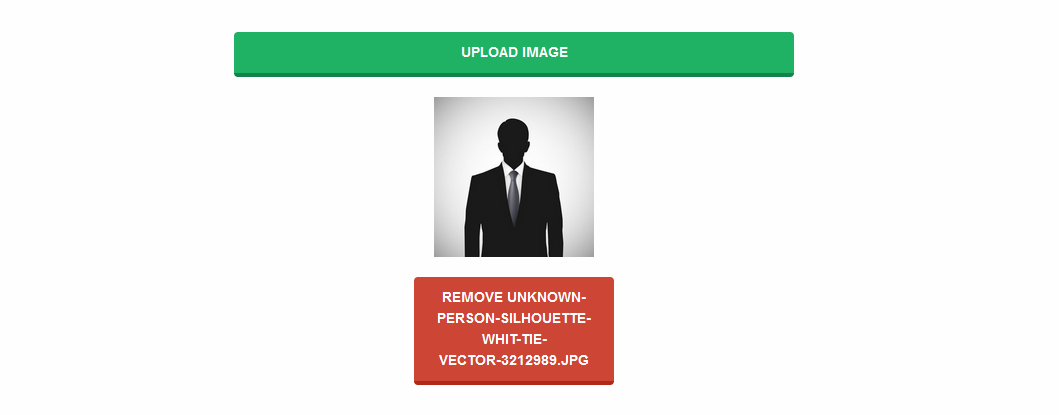
5. Enter Education Details
- Click the "Add Education" button.
- Fill out the application form with accurate academic information.
- Review your application carefully before submission.
- Click "Next" to submit the application.
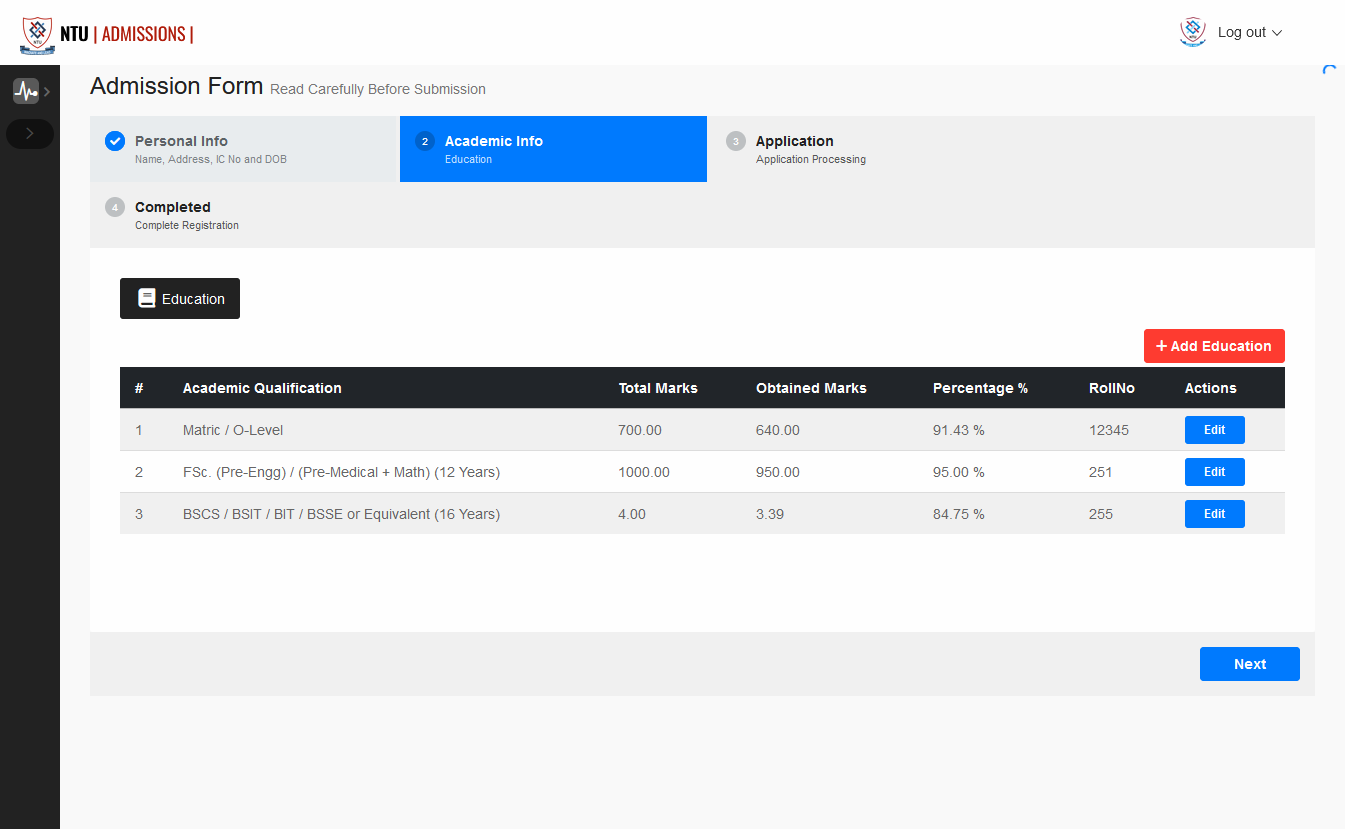
6. Proceed to User Profile
- After submitting your application, note down your "Application Number" and click the "Proceed to User Profile" button.
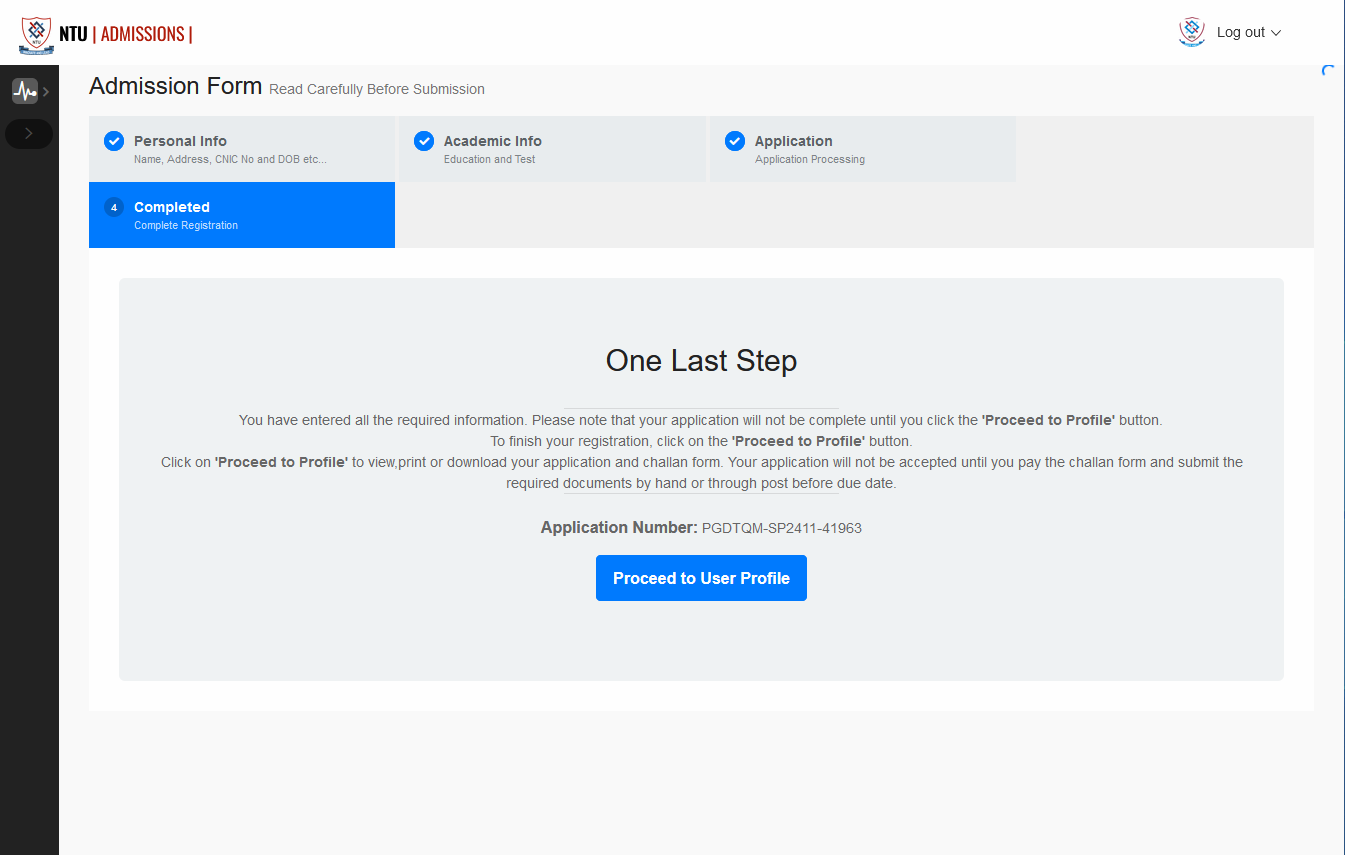
7. Download Fee Voucher and Admission Application
- Log in to your account to view the admission applicant portal.
- Download the "Challan Fee Voucher" and "Admission Application" from the Applicant Portal.
- When you've paid the "Challen Fee Voucher", its status changes to paid, as shown in the screenshot.
- Download the Admission Application and mail it to the University address given on the application with the required documents. Then, after receiving and confirming, the admission fee voucher will be available on your portal, as shown in the screenshot.
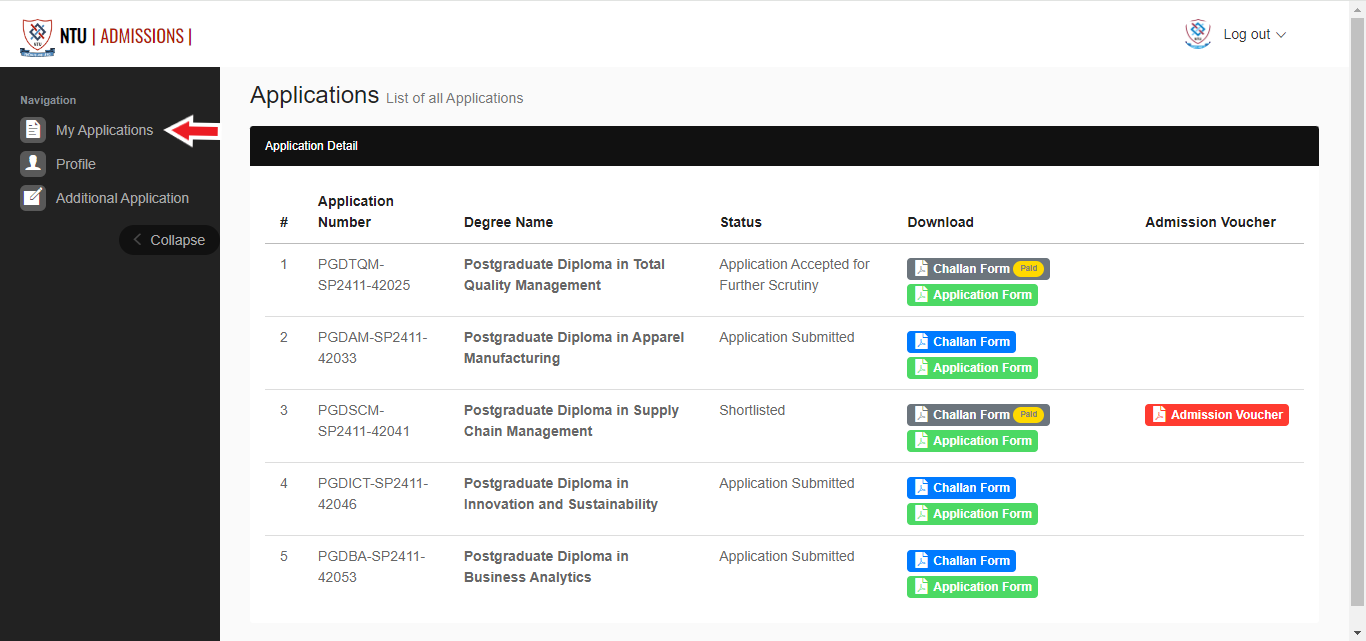
8. Apply for Another Degree
- To apply for any other degree or diploma, click "Additional Application" from the left menu, and just click on the "Apply" button.
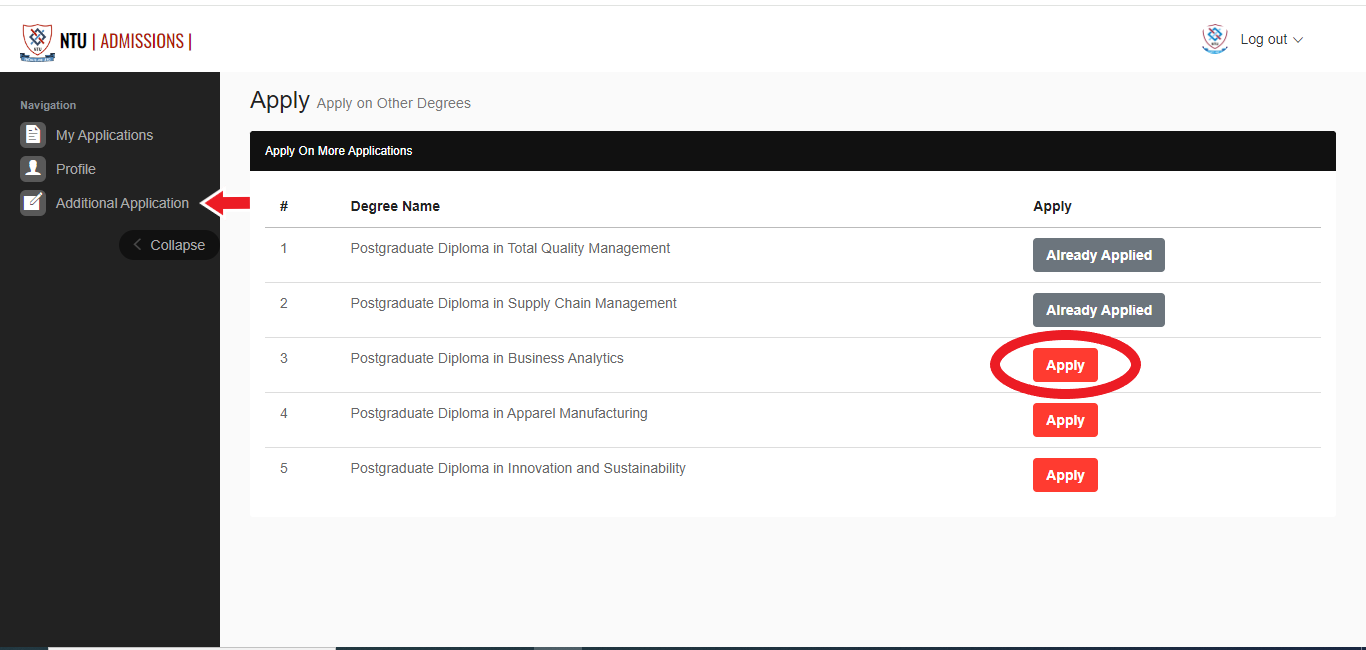
9. Profile
- Read your profile info from the "profile" link in the left menu.
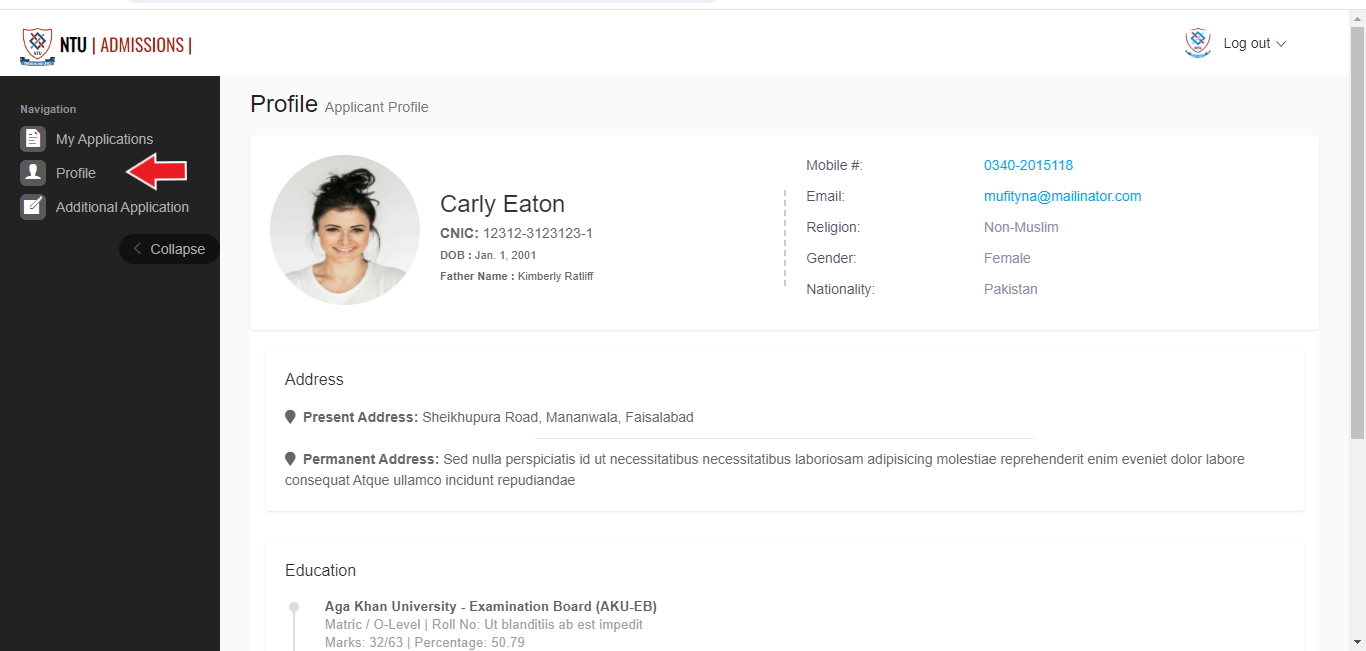
10. Logging Out
- Once you have completed your tasks, remember to log out of your account to secure your personal information.